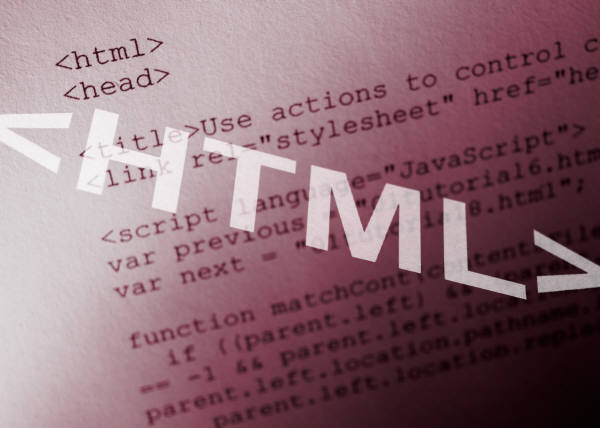1. Insert a Link to Another Page
You can create a link on your HTML document that, when clicked, takes the visitor to another page on the Web. You can link to a page on your own Web site, to a page elsewhere on the Web. In order to create a link, you must know the URL of the page to which you want to link, such as http://www.kp.org. The syntax to insert a link is <A HREF="?"> where ? is the URL of the page to which you want to link. You will need to end the link text with </A>
2. Insert a Link to a New Window
You can add instructions to an HTML link that tell the browser to open the link page in a new browser window. You may add this instruction if you want to keep a window to your own site open so the user can easily return to your page. You use a TARGET attribute within the link anchor element <A> to open links in new windows. By assigning the TARGET the value _blank, it instructs the browser to keep you page open while opening a new unnamed window for the URL. To make all links on your page open in a new windows you can use the BASE element.
3.Insert a Link to an Area on the Same Page
The key to linking on the same page is assigning names to the various areas to which you want to link. You can do this with the NAME attribute. Keep your naming system simple, using only letters and numbers to name the sections throughout your document.You can add links to your page that, when clicked, take the user to another area on the same page. This is particularly useful for longer documents. For example, you can add links that take the user to different headings throughout your document. The syntax to select the area to link the section on the page is <A NAME="?"> where ? is the unique name for the area. The syntax to create the link to the area is <A HREF="#?"> where ? is the unique name of the section to which you want to link. At the end, close the link text with </A>
4. Link to an E-Mail Address
You can add a link to your Web page that allows users to send you an e-mail message. Adding e-mail links is good way to solicit feedback from your Web site visitors, as well as enable them to ask questions about you or your site. The syntax to link a text to an email address is <A HREF="mailto:?"> where ? is the email address you want to use. At the end, close the link tag with </A>