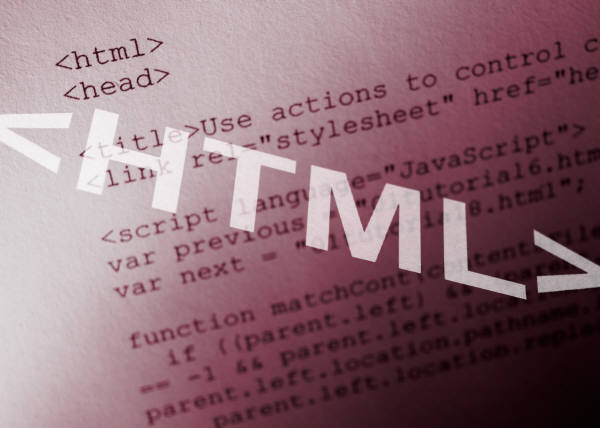1. Text Boxes
Text boxes are input fields, designed specifically for users to type data into, such as typing a name or comment. Text boxes can be small to collect limited characters, such as phone numbers, or very large to collect paragraphs of input from the user. You might use text boxes to gather information such as names, addresses, e-mail addresses, feedback comments, and more.
2. Check Boxes
Check boxes enable a user to make a choice out of a group of choices by activating a value. For example, if you want to collection information on whether the Web site visitor is male or female, you can add two check boxes to indicate their answer. You can allow users to select just one box or multiple check boxes. For example, you might offer the user check box options, regarding their musical preferences, allowing them to select different styles.
3. Radio Buttons
Radio buttons are the tiny circle buttons found on forms, named for their resemblance to the buttons found on automobile radios in decades past. You use radio buttons in a group of options. Unlike check boxes, however the user is allowed to choose only one button to make their choice. For example, if you include a feedback form your page that rates your Web site, you might present radio buttons, for the values Excellent, Good, Average, and Poor. The user can choose only one of the four options.
4. Menus
Menus are a great way to present a list of choices to a Web page visitor. You can present menus as drop-down lists to free up space on your form. Like radio buttons, users can choose only on one item from the menu list. A drop-down list of states, for example, is a common menu found on collection forms. The user scrolls through the list and selects his or her state from the menu.
5. Submit and Reset Buttons
Every form needs a button the user can press to submit their data. Known as the submit button, this button sends the data to the Web server for processing. Until the user clicks this button, the data is not collected. You might also consider adding a reset button to your page that allows the user to clear all the input fields and start over.