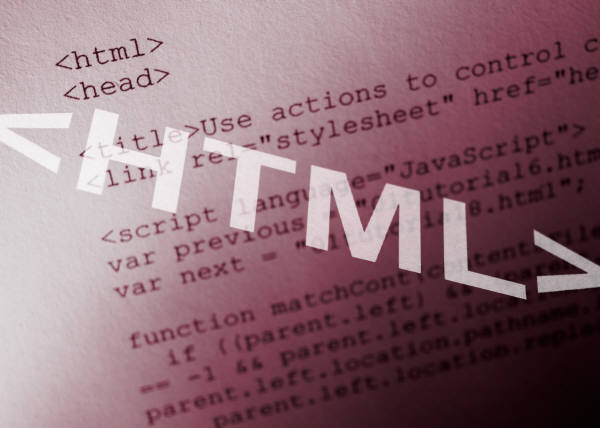1. Create Frames
You can use frames to divide the Web browser window into sections. This allows you to display different pages in your site on the screen at the same time. For example, you might use one frame to display a navigational page that helps viewers access other parts of your site, and then show the content of a page in another frame. You can use the <FRAMESET>...</FRAMESET> and <FRAME>...</FRAME> tags to define the frame structure. The <FRAMESET> tag creates a frameset, dividing the window into sections, while the <FRAME> tag specifies which page goes into which frame. You can define the size of each frame using an absolute value, measured in pixels or a relative value measured as percentage.
2. Customized Borders
You can change the thickness of your frame borders using the BORDER attribute. By default, Web browsers display the borders around your frames at a thickness of 6 pixels. You can set your frame borders to another size as well as control the color of the borders.
3.Control Margins
You can control the amount of space that appears between a frame border and the contents of the frame. Using the MARGINWIDTH and MARGINHEIGHT attributes, you can set margins for the top, bottom, left, and right side of your frames. Margin space is measured in pixels.
4. Prevent Frame Resizing
By default, users can resize the frames in your Web page, allowing them to view more information in a frame. You can control your page layout by restricting frame resizing.
5. Target a Link
You can make other pages from your Web site appear in a frame in addition to the initial frameset content. To target links to a particular frames, you must identify each frame with a unique name.